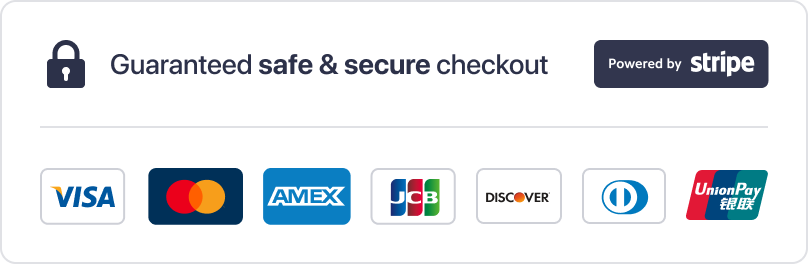Installation Tutorial
All Devices and Apps are supported
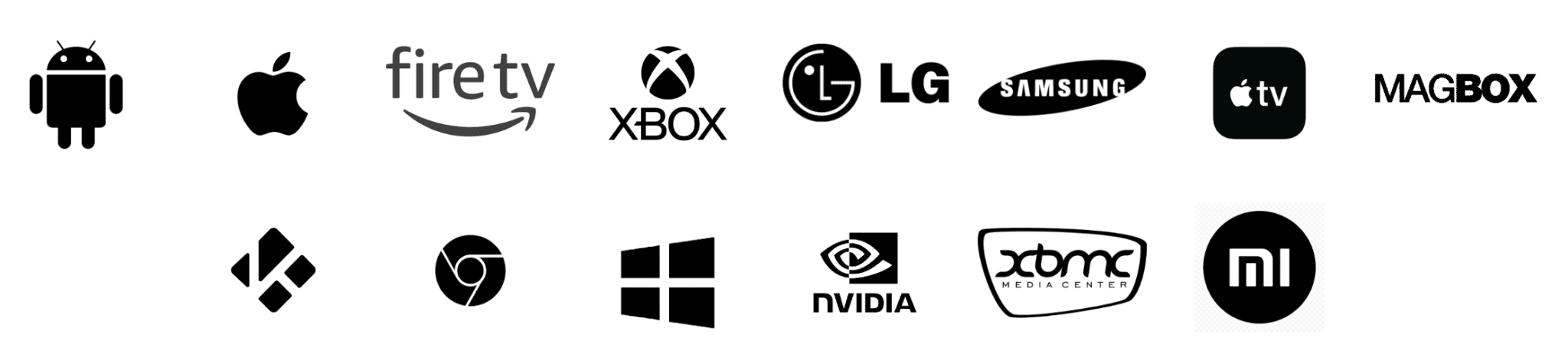
How to Set Up Your IPTV STREAM+ Service in Minutes
Getting started with unitedkingdom-iptv is quick and easy — no tech expertise needed. Just follow the simple steps below and you’ll be watching your favourite live channels, movies, and series in no time.
Step 1: Choose & Install an IPTV App
First, download a reliable IPTV player app that works with your device. Popular choices include IPTV Smarters Pro, TiviMate, or any compatible IPTV app of your preference.
These apps work perfectly on:
Smart TVs (Samsung, LG, Android TV)
Amazon Firestick / Fire TV
Android phones and tablets
iOS devices (iPhone, iPad)
Windows PCs or Mac
MAG and Enigma2 boxes
👉 You’ll find installation guides tailored to each device on our support page.
Step 2: Subscribe to IPTV STREAM+
Next, head over to our Home Page and choose the IPTV subscription package that suits your viewing needs. We offer flexible plans with no long-term contracts.
Once you’ve completed the checkout process, we’ll send your login details (username, password, and portal/M3U URL) directly to your email.
Step 3: Open the App and Enter Your Login Details
Launch the IPTV app you installed earlier.
When prompted, enter the login credentials we provided. Depending on the app, you may need to choose between Xtream Codes login or M3U URL login — both are supported.
Step 4: Browse the Channel List
After logging in, your full channel list will load automatically. You can explore by country or content type — including:
Live Sports
News Channels
Entertainment & Series
Kids’ Programming
Documentaries
and much more
Categories are well organised to make navigation fast and easy.
Step 5: Start Watching Instantly
That’s it! You’re now ready to enjoy buffer-free streaming with high-quality resolution (HD & 4K where available). You can also browse through our Video On Demand (VOD) library for a massive selection of movies and full TV box sets.
Need Help?
If you run into any issues — whether it’s installation, playback, or login — our UK-based support team is here to help.
Just reach out through our website or live chat. We’re always happy to assist with setup, troubleshooting, or any questions you have.
How to setup IPTV on Fire TV Stick
1: From the home screen of your device, hover over the Find option.

2. Click Search.

3. Search for and select Downloader.

4. Choose the Downloader app.

5. Click Download.

6. Once the app finishes installing click Open.

7. Return to the home screen and open Settings.

8. Click My Fire TV.

9. Choose Developer options.

10. Click Install unknown apps.

11. Find the Downloader app and click it.

12. This will turn Unknown Sources to On for the Downloader app. This will enable side-loading on your device.

13. Launch Downloader.

14. Click Allow.

15. Click OK.

16. Type the following URL exactly as shown here: https://www.iptvsmarters.com/smarters.apk
and click Go.

17. Wait for file to download.

18. Click Install.

19. Click Done.

20. Open IPTV smarters then select Login with Xtream codes api.
21. Enter the login details that we sent you via Whatsapp or Email or Chat
FOR TIVIMATE
1. Type the following URL exactly as shown here: https://tivimates.com/tiviapk
and click Go.

2. Wait for file to download.

Wait for the file download to finish
3. Click Install and once the installation is completed. You can open the app.
4. Click “Add Playlist” then choose “Xtream codes“
5. Enter the login details that we sent you via Whatsapp or Email or Chat
How to setup IPTV on Android with IPTV Smarters Player
Step 1: Start by downloading IPTV Smarters app through this URL : https://www.iptvsmarters.com/smarters.apk
Step 2: Open the app once downloaded and Enter the login details.

Step 3: Enter the login details that we have provided you after you get a subscription with us
Now Click on “ADD USER” to proceed to the next section.
Step 4: Wait some seconds.
Step 5: Now click on “Live TV” icon as depicted in the image via a red arrow.

Step 6: Now you must select the channel group that you want to watch and proceed to the next section.
Step 7: Now you must click on the channel name and then double click on the small screen to turn into full screen as the final step.
Done
How To Setup IPTV On Apple/IOS With IPTV Smarters Player
Step 1: Start by downloading IPTV Smarters app from the Apple Store through this URL :
https://apps.apple.com/in/app/smarters-player-lite/id1628995509
or you can search for it on App store
install the app on your IOS device.
Step 2: Open the app once downloaded and Enter the login details.

Step 3: Enter the login details that we have provided you after you get a subscription with us
Now Click on “ADD USER” to proceed to the next section.
Step 4: Wait some seconds.
Step 5: Now click on “Live TV” icon as depicted in the image via a red arrow.

Step 6: Now you must select the channel group that you want to watch and proceed to the next section.
Step 7: Now you must click on the channel name and then double click on the small screen to turn into full screen as the final step.
Step 8: To add EPG no need to add any EPG url, Just click on “Install EPG” .
Done
Far far away, behind the word mountains, far from the countries Vokalia and Consonantia, there live the blind texts. Separated they live in Bookmarksgrove right at the coast
Step 1: You can download SetIPTV / NetIPTV / Smart IPTV from your TV store on Samsung, LG …
Step 2: After the installation, open the app the you will find MAC Address on screen
EX :

Step 3: Send us the MAC address via Whatsapp/Email/Live Chat
Step 4: After few minutes, restart/reboot your TV and Open the app
Done
Windows Method :
Download IPTV Smarters app through this URL : https://www.iptvsmarters.com/download?download=windows
MAC Method :
Download IPTV Smarters app through this URL : https://www.iptvsmarters.com/download?download=mac
Step 1: Send us the MAC Address of your MAG via Whatsapp/Email/Live Chat
Step 2: After making the payment, we will send you the portal link